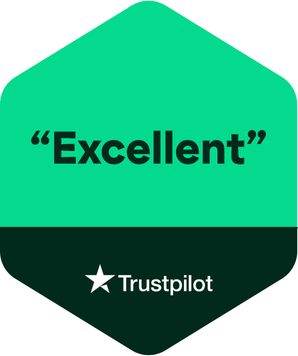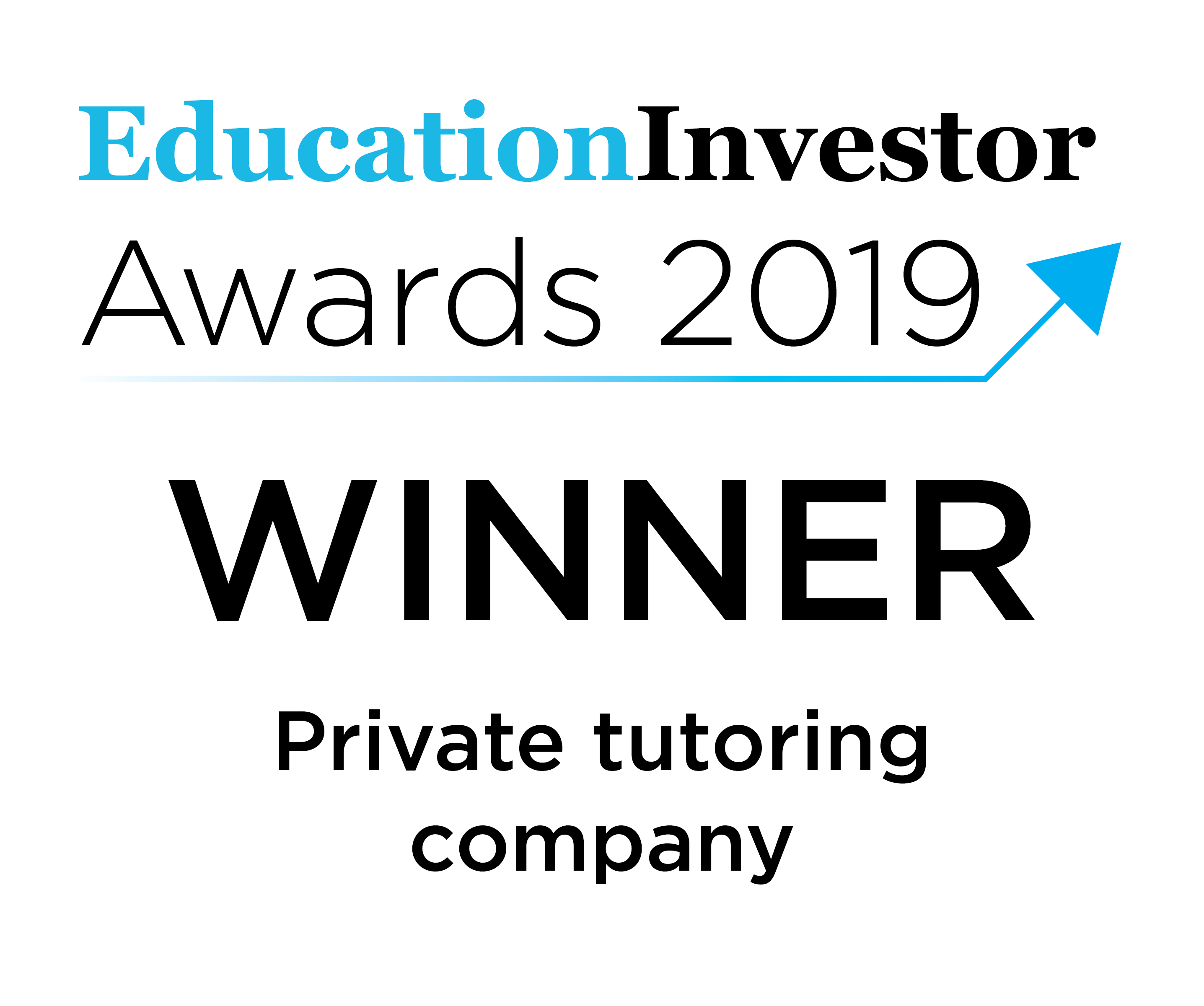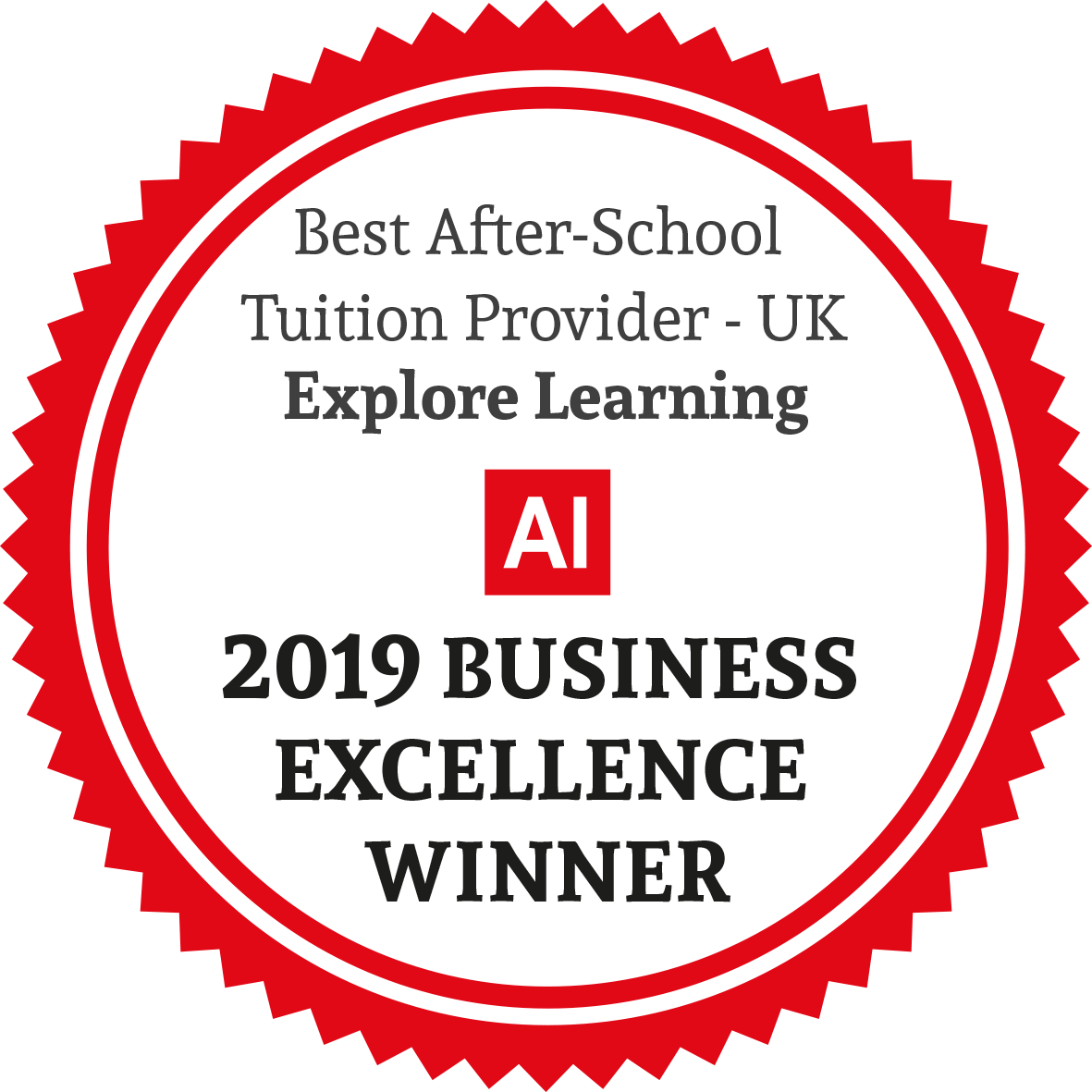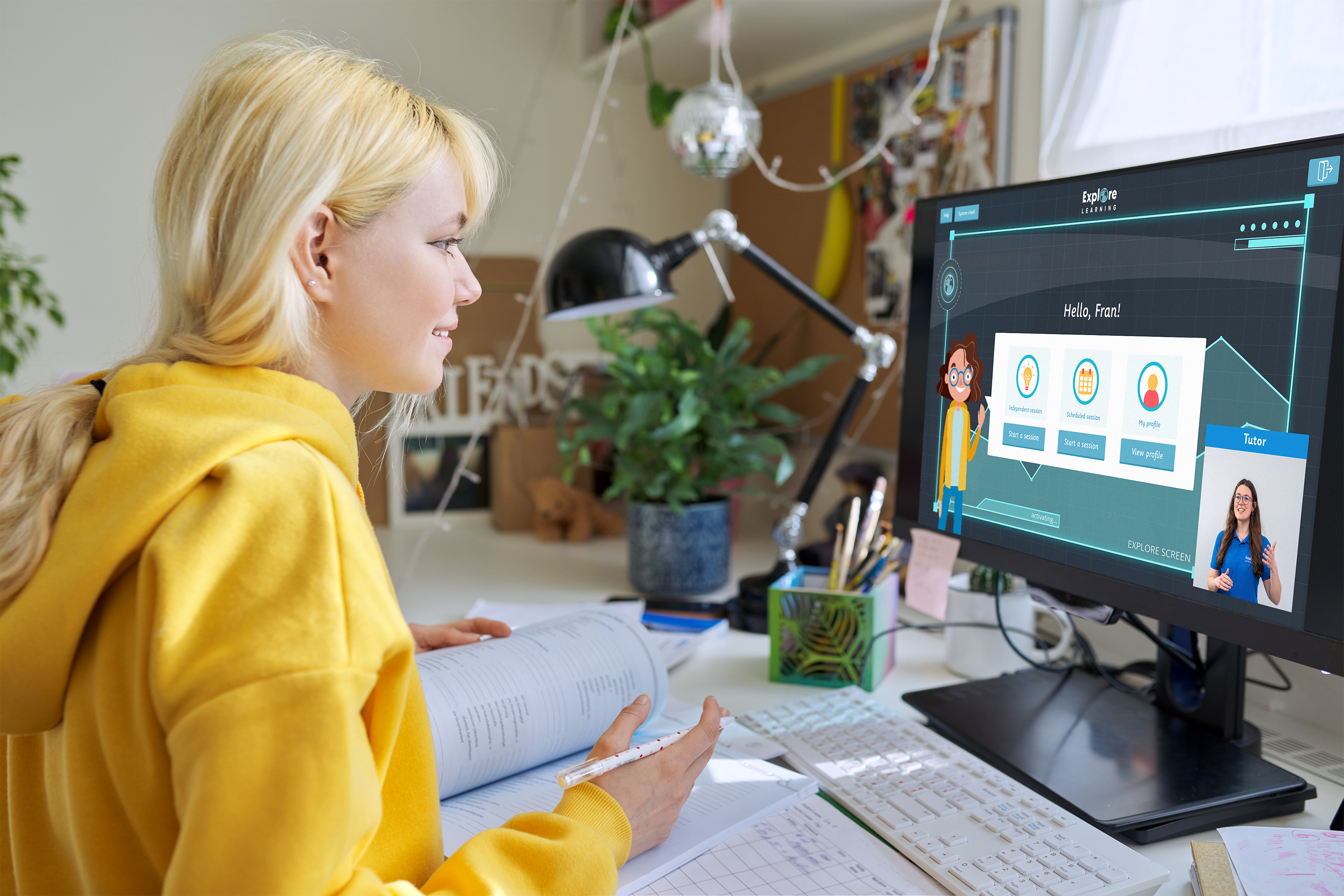1:1 Online Tutors
Personalised online maths and English tuition delivered by inspiring, professional tutors

Achieve your child’s learning goals
Unlock their love of learning with unbeatable one-to-one support.
Meet your skilled and inspiring online tutor in a safe and secure learning environment.
Using our smart learning tool, your child will answer the right questions at the right time.
Receive instant feedback and schedule regular progress meetings for you and your child.
Mapped to the National Curriculum for England, Wales, Ireland and the Curriculum for Excellence in Scotland.
Our incredible people
We all remember a person who inspires us; someone who changes the way we see things and ignites a spark. Here at Explore Learning we find those inspiring people and make them a tutor.
Incredible people are at the heart of our online tuition.

Individual attention
Build a long-lasting, inspiring and genuine connection with your tutor.
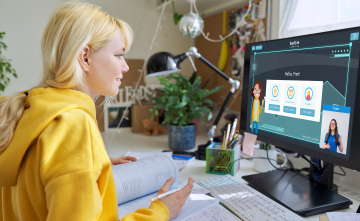
Bespoke curriculum
Achieve real maths and English progress and unlock a love of learning.

Unbeatable customer support
We’re here for all of the questions that keep you up at night.
Over 1000 5 ★ reviews on Trust Pilot
Over 20 years of success
Make 19 months* of progress in a year
Over 1000 5 ★ reviews on Trust Pilot
Over 20 years of success
Make 19 months* of progress in a year
Over 1000 5 ★ reviews on Trust Pilot
Over 20 years of success
Make 19 months* of progress in a year
How our online tuition works

1:1 online tuition sessions
Supported by our skilled and inspiring online tutors in a safe and secure learning environment.
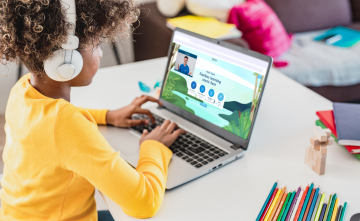
Get started quickly with a tutor you can trust
No need to spend hours researching and selecting a tutor, we do that for you. All of our tutors are employed and trained directly by us.

Tuition for ages 4-16
Whether you’re looking to ace the next test, move up a set in school or boost maths and English skills; our tutors can support your entire learning journey.

Professional online tutors
All our online tutors are:
Committed to education with high GCSEs, A-levels & degrees
DBS checked & employed directly by Explore Learning
Supported by expert managers & education advisors
Fantastic role models
Skilled at helping children to make progress & unlock the joy of learning

Sanjeev
Explore Learning Tutor
"I love that I can see each child grow. It's great to see them become more confident in their maths and English skills, as well as helping them understand that they can learn from their mistakes and face challenges. I also love instilling fun into the work, making it engaging for children!"

Sophia
Explore Learning Tutor
"My favourite thing about being a tutor is watching a child's confidence grow as well as seeing that 'spark' moment when something new is learned! I love teaching Year 5 maths as this is where children discover how maths is used in real-life scenarios."

Mariam
Explore Learning Tutor
"I’m passionate about seeing children 'light up' when they have mastered a new skill and I feel so proud of their progress as they learn to do each step independently! Helping children to confidently solve money problems is my favourite because it’s an enjoyable way of learning about decimal numbers and fractions."
1:1 Session
11 Plus and Entrance Exams
Our tutors coach your child in the techniques needed to pass their exam and become a high achiever.
1:1 Session
GCSE Maths
Helping students get the grades they want and build skills that open doors.
1:1 Session
Maths and English tuition
Mapped to the school curriculum for England, Scotland and Wales.
1:1 Session
SATs
We build subject mastery so your child can tackle the SATs exams with confidence.
Find a centre in your area
11 Plus and Entrance Exams
Online Tuition
One-to-one tuition in a safe and secure online environment. Tutors support children using our smart learning tool and live video stream.
11 Plus and Entrance Exams
Online Tuition
One-to-one tuition in a safe and secure online environment. Tutors support children using our smart learning tool and live video stream.
GCSE Maths
Online Tuition
One-to-one tuition in a safe and secure online environment. Tutors will provide targeted practise of tricky areas and homework support.
GCSE Maths
Online Tuition
One-to-one tuition in a safe and secure online environment. Tutors will provide targeted practise of tricky areas and homework support.
Maths and English
Online Tuition
One-to-one tuition in a safe and secure online environment. Tutors support children using our smart learning tool and live video stream.
Maths and English
Online Tuition
One-to-one tuition in a safe and secure online environment. Tutors support children using our smart learning tool and live video stream.
Maths and English
Online Tuition
One-to-one tuition in a safe and secure online environment. Tutors support children using our smart learning tool and live video stream.
Maths and English
Online Tuition
One-to-one tuition in a safe and secure online environment. Tutors support children using our smart learning tool and live video stream.
11 Plus and Entrance Exams
In Centre Tuition
A tutor will support a group of up to 6 children with their own individualised work.
In Centre Tuition
A tutor will support a group of up to 6 children with their own individualised work.
In Centre Tuition
A tutor will support a group of up to 6 children with their own individualised work.
Maths and English
In Centre Tuition
A tutor will support a group of up to 6 children with their own individualised work.
Maths and English
In Centre Tuition
A tutor will support a group of up to 6 children with their own individualised work.
Maths and English
In Centre Tuition
A tutor will support a group of up to 6 children with their own individualised work.
Maths and English
In Centre Tuition
A tutor will support a group of up to 6 children with their own individualised work.
All our memberships are monthly and include:
Unlimited practice material
Progress reports for you and your child
Support with any questions and concerns from our team of managers
Appropriate safeguarding measures to ensure the welfare and safety of all children in centre and online.
Our 10 year old daughter has shown significant progress in English and maths since her 121 online sessions started. Both her confidence and enthusiasm for learning have massively improved... We are so grateful for the support Explore are giving her in the lead up to her SATs in year 6. Thank you!
Lesley Sutherland
Our son has been doing online lessons during Years 8 and 9. He finds it engaging and really enjoys his sessions. Also, it's helped him immensely at school. His maths teacher told us that only twelve other students had reached his level in maths, amongst 360 students in his year. She is planning for him to do further maths at GCSE. His English teacher said that he is at the top of his class. I don't think any of that would have happened without the additional input of Explore Learning.
Deborah
I am extremely happy with Explore Learning! My daughter Mila started a few years ago and then since Covid she has one to one online lessons. She has just successfully passed 11+ exams to the best Grammar Schools in our area and we could not be happier. Explore Learning plays a huge part not only in Mila’s academic achievements but also in building her confidence, curiosity and love for learning. Thank you so much!
Anonymous
Smart online learning
We have developed a smart adaptive tool that continually assesses what your child knows and presents the skills they need to know next.
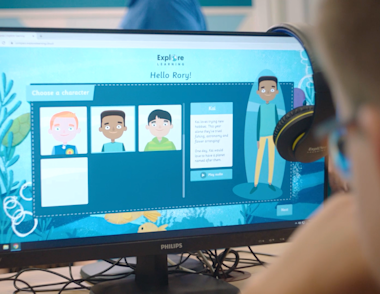
Every child's pathway is unique and continually adapts to their individual challenges and strengths
Mapped to the National Curriculum for England, Wales and the Curriculum for Excellence in Scotland
Initial and ongoing assessment ensures your child is at the right level and can still remember the skills that they have previously mastered
Unlimited access to your child's curriculum for independent practise
Live progress tracked & reviewed with you and your child
Online tuition subjects
Our online tutoring makes a real impact on your child's maths and English results. We deliver weekly online lessons supported by a skilled online tutor.
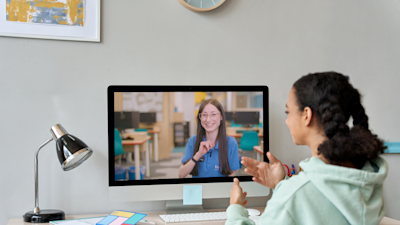
Online maths tuition
Reception to Year 9 (or P1 to P3 in Scotland)
Learn more

English tuition online
Reception to Year 9 (or P1 to P3 in Scotland)
Learn more

SATs Online Tuition
Key Stage 1 (Year 2) and Key Stage 2 (Year 6)
Learn more

11 Plus Online Tuition
Year 4 and Year 5 (P5 and P6 in Scotland)
Learn more

Online GCSE maths tutoring
Years 9, 10, 11 and resits
Learn more
Free Resources
Maths and English Resources
11 Plus resources
GCSE Maths Resources
SATs resources
Maths and English Resources
11 Plus resources
GCSE Maths Resources
FAQs
What is online tuition?
Online tutoring at Explore Learning is a highly effective learning experience. Your child has weekly online lessons, working on a bespoke curriculum, supported by a highly skilled online tutor. It’s everything you’d expect from face-to-face private tuition just delivered via live video in the comfort of your home rather than in a classroom or learning centre. We’re delighted to support families with this option for distance learning, meaning that more families across the UK can access the benefits of Explore Learning tuition.
What does our online learning involve?
Explore Learning uses industry leading technology to provide a safe, smooth and effective learning experience. Real time tutoring takes place using video calls. Learners work on an adaptive curriculum meaning that the material they see changes to meet their needs. Feedback for children is instant, making learning from mistakes quick and easy, especially with a tutor on hand to explain tricky concepts. Children earn rewards, tutors celebrate their success and everyone can see the progress made each session resulting in smiles all round!
How effective is online tutoring?
In the summer of 2020 the National Centre for Social Research (NatCen) conducted an independent evaluation of 1400 learners receiving online tuition in the UK.
They concluded that:“Learners, tutors and school leads all believed that online tutoring led to an increased enjoyment of learning, more confidence and better subject knowledge.”
Three out of four learners surveyed reported that they now enjoyed learning more than they did before they had online tuition. Additionally, nine out of ten learners felt more confident doing their schoolwork now compared to before they started online tuition. The results of focus groups also revealed that learners felt they had a “better understanding of subject knowledge and key concepts”.
How can I get tuition at home?
Let’s get you started. If you have a laptop or tablet with video capability, then we can tutor you in the comfort of your own home. Contact us today to discuss your needs. We can schedule a free trial session to test out that all the technology works effectively and demonstrate our learning tools to you and your child. A member of our team will talk you through all the logistics and most importantly find out whether this solution is something that your child feels comfortable with and excited about.
Is online tuition safe?
Your child’s safety is of utmost importance. Our tuition is provided through our own secure platform providing an engaging child-friendly environment. All our tutors are DBS checked and receive regular development and support from managers, including annual safeguarding training.